If your customer reaches out to you using a different channel than email (e.g. phone), you can create a ticket to continue the conversation via email.
To create a ticket, click the "+ New ticket" button in the Ticket dashboard in the Tickets section.
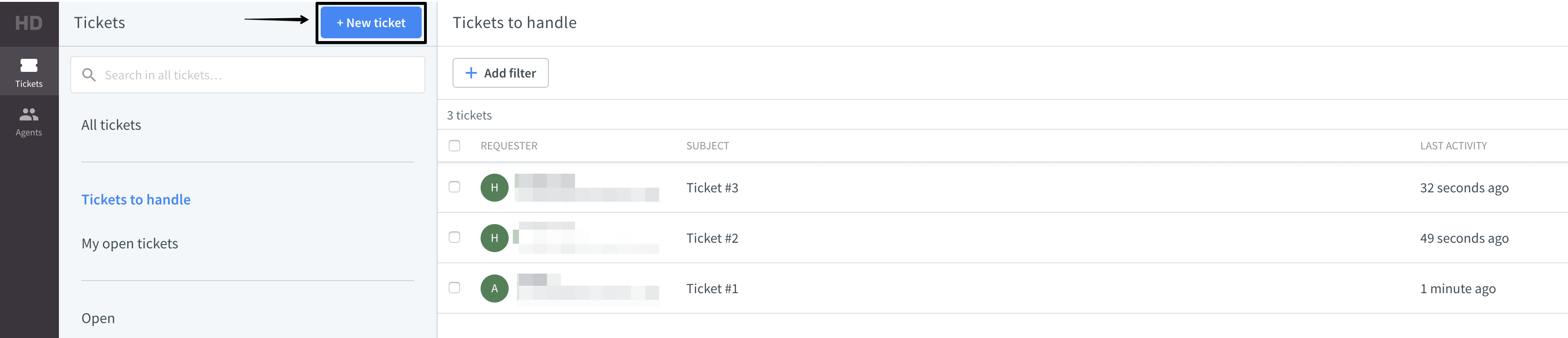
This is the “New ticket” view:
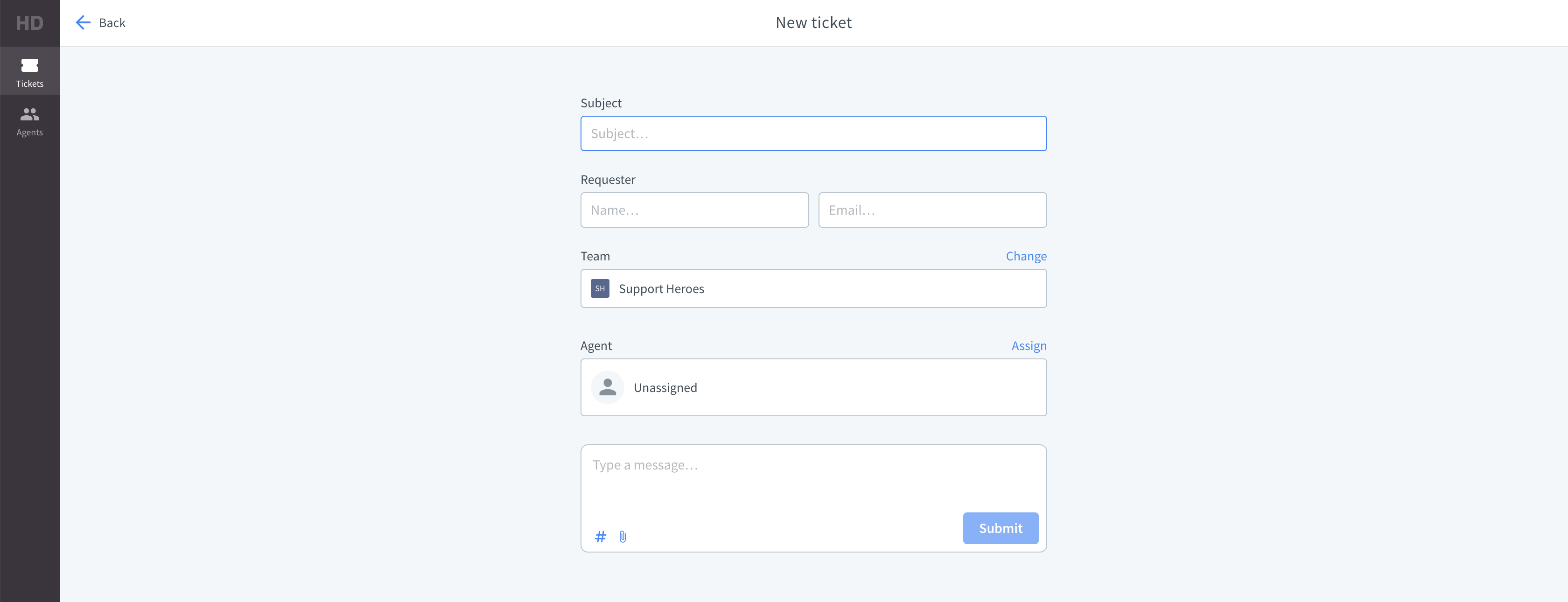
How to create a ticket?
- Enter the following details: Subject, Requester’s name, Requester’s email, Assignee, Team.
- Write your message.
- Click “Send” (the message will be sent to the Requester’s email address).